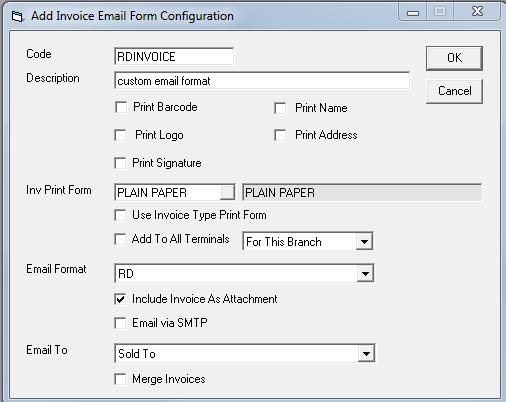Email Formats
The purpose of email formats is to allow you to easily send nicely formatted emails. These emails can include HTML (which allows for different colors, fonts, hyperlinks, embedded pictures, etc.), multiple attachments, customized sender information, and you can even include fields from the invoice within the message (like a mail-merge). Once your email format is set up it can then be used to one-click email (from the email invoice drop-down on the toolbar) or to batch email confirmations, surveys, etc.
SMTP Variables
To use an email format, you must send the email via SMTP. This means that it will not go through Outlook and will most likely not show up in your sent items folder. Make sure that the EPASS SMTP variables are correct. These differ for every company, so you may need to contact your IT person to ensure that they are correct.
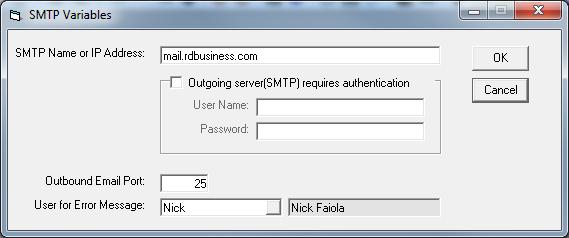
User for Error Messages: If EPASS encounters an error when trying to send the email, it will send a message to this user via the EPASS messaging system.
Setting up a new email format
This is where you will configure the actual email message.
Tools > System Maintenance > Email Format > Add
- Fill in the fields on the form:
-
-
Code: shortened name of the form.
-
Subject: this will be the subject line of the email.
-
Include Invoice # in subject: adds the invoice number to the subject line.
-
Sender name: name that you want to be displayed on the email.
-
Sender Email: the account that the email will be sent from.
-
CC Email: adds the address into the CC field when sending the email. Since the email is sent using SMTP, it will not show up in the sent items list for the sender email. By copying someone in the office you can retain a copy of the email.
-
Attachment: Any files that you want attached to the email. If you wish to add images into the email form they will need to be attached to the invoice or the person receiving the email will not be able to view them.
-
Message: this is where you create the body of the email.
-
Create the body of the email
- Insert Special Fields: When added to the email, the database will fill these fields in with data from the invoice before sending it out. There is an excellent description and example shown when you click on the link.
- HTML: HTML can be used to format the invoice if you wish to do so.
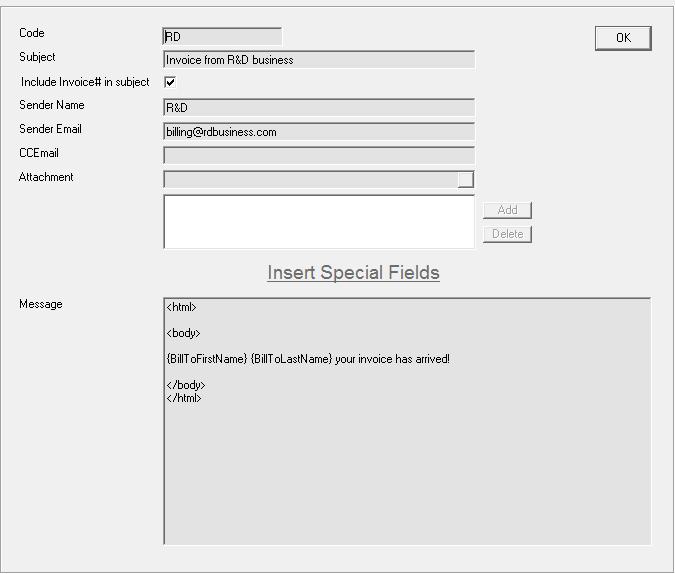
Adding custom Email Format to the email drop-down (on the toolbar)
This is where you will set up a one-click email option in your email invoice drop-down using the new email format.
-
File > Terminal Settings > Email Forms
-
Select the email form you wish to edit or create a new one
-
- Code, description and inv print form operate the same as always
- Email Format: Here you select which custom format you wish to use
-
- Include invoice as attachment
- Email via SMTP: when enabled, the email will be sent via the server; you will not have a record of the email being sent in your sent items in Outlook.
-
Email To: selects which email address it will be sent to.